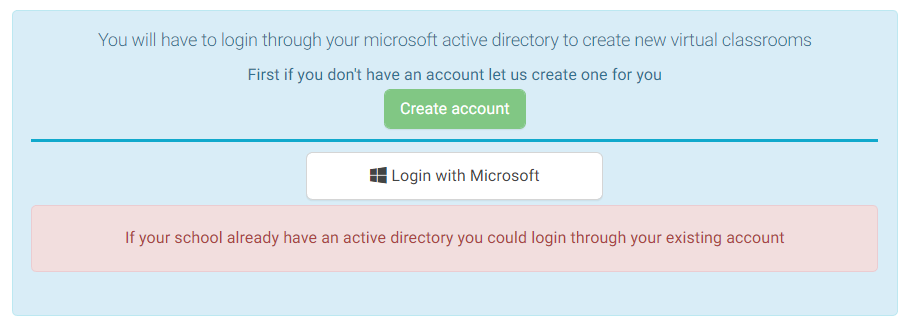Table of Contents
Teachers need to add virtual classrooms for their students to be able to access the online lectures at set times and dates.
To Add a Virtual Classroom: #
- From the main menu, click on “Virtual Classes” drop-down list, then choose Virtual Classrooms.
- Click on the “Add Virtual Classroom” button.
- Choose the Microsoft Teams vendor.
- Click on “Continue”.
- Click on “Create Account” to create your own MS Teams account.
- A message indicating that your account has been created successfully will show up.
- Click on the “Show Account Details” to show your username and password, then save them somewhere safe for further use.
- Click on the “Login with Microsoft” button.
- Add the username and password you saved and click on “Sign in”
- Update your Password for security reasons, then click on “Sign in”.
- Add your title.
- you may choose that the students can only launch the class 5 minutes before the class starting time.
- Choose the required class or group of students.
- Set the starting time of the virtual classroom.
- Set the time of the classroom.
- Click on “Submit” to add your virtual classroom.